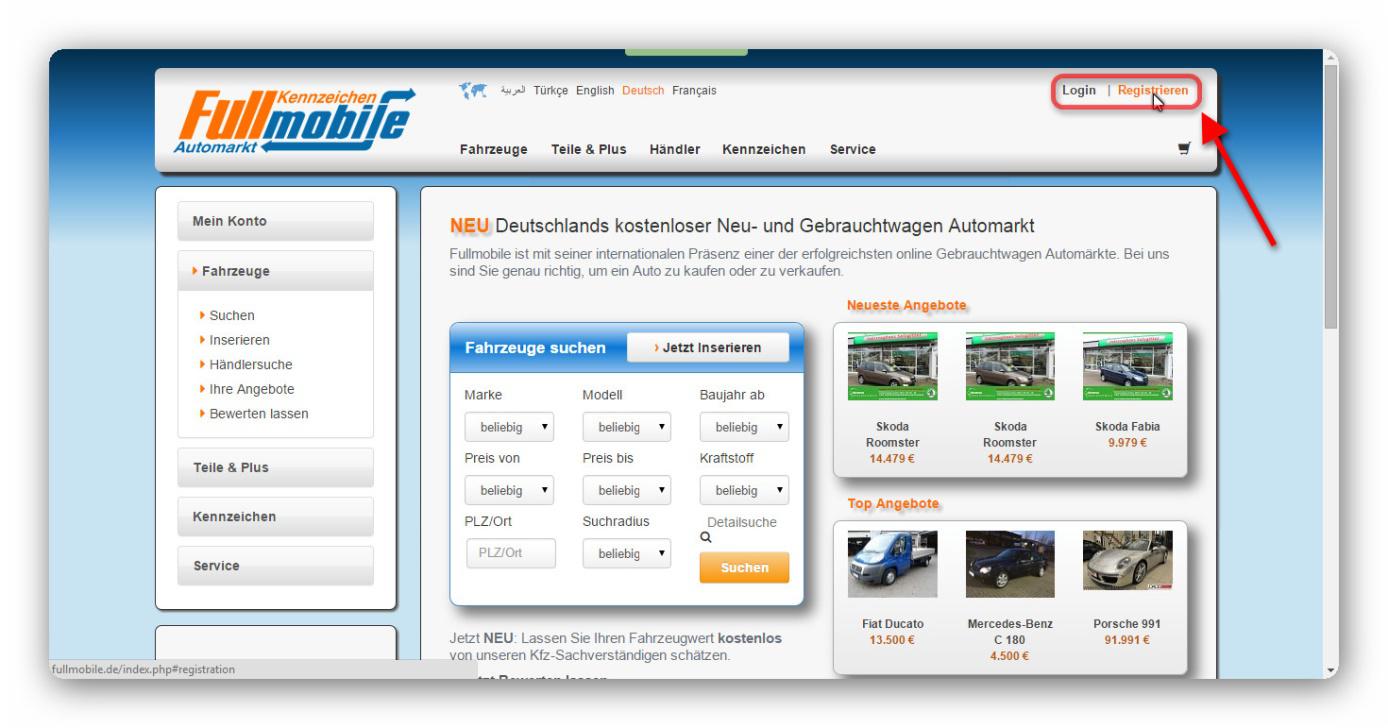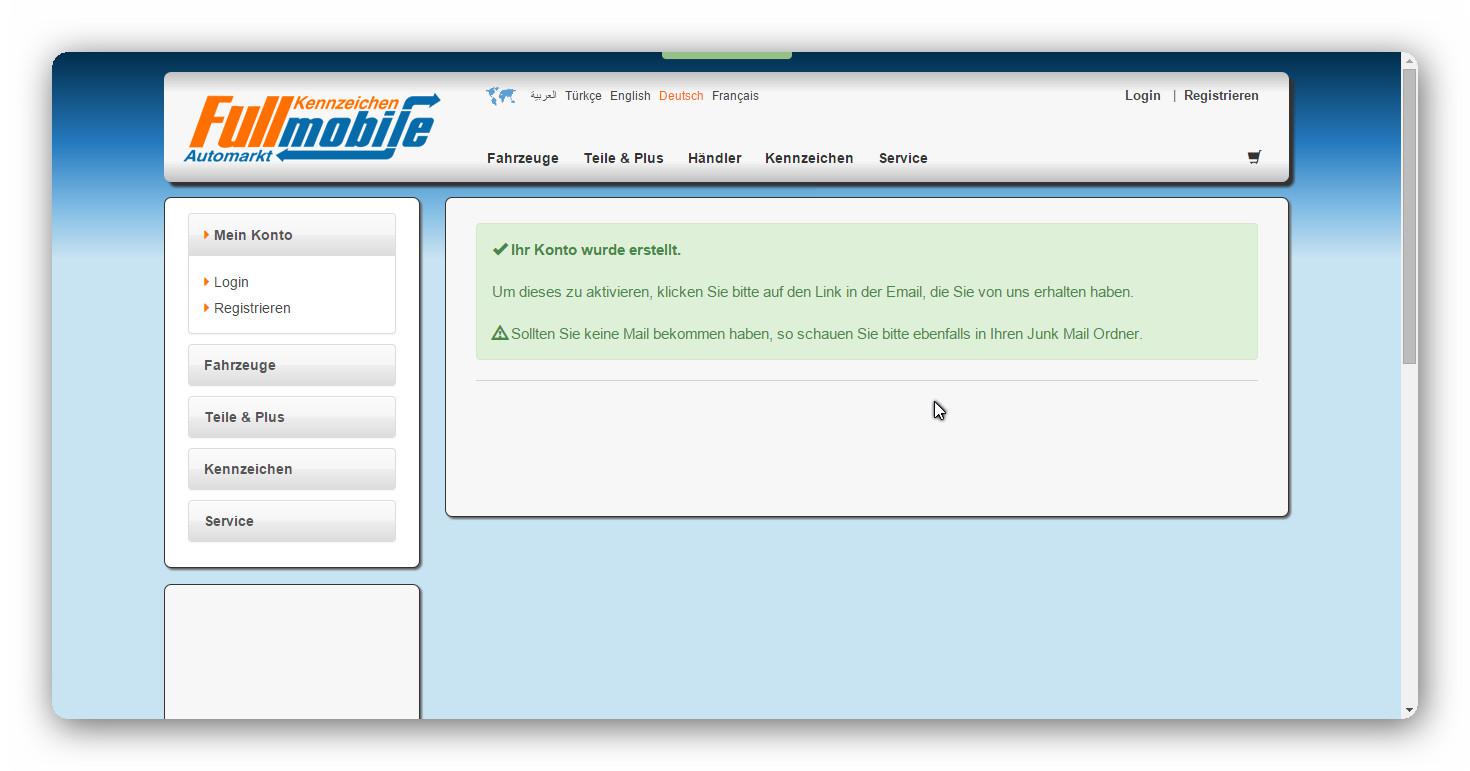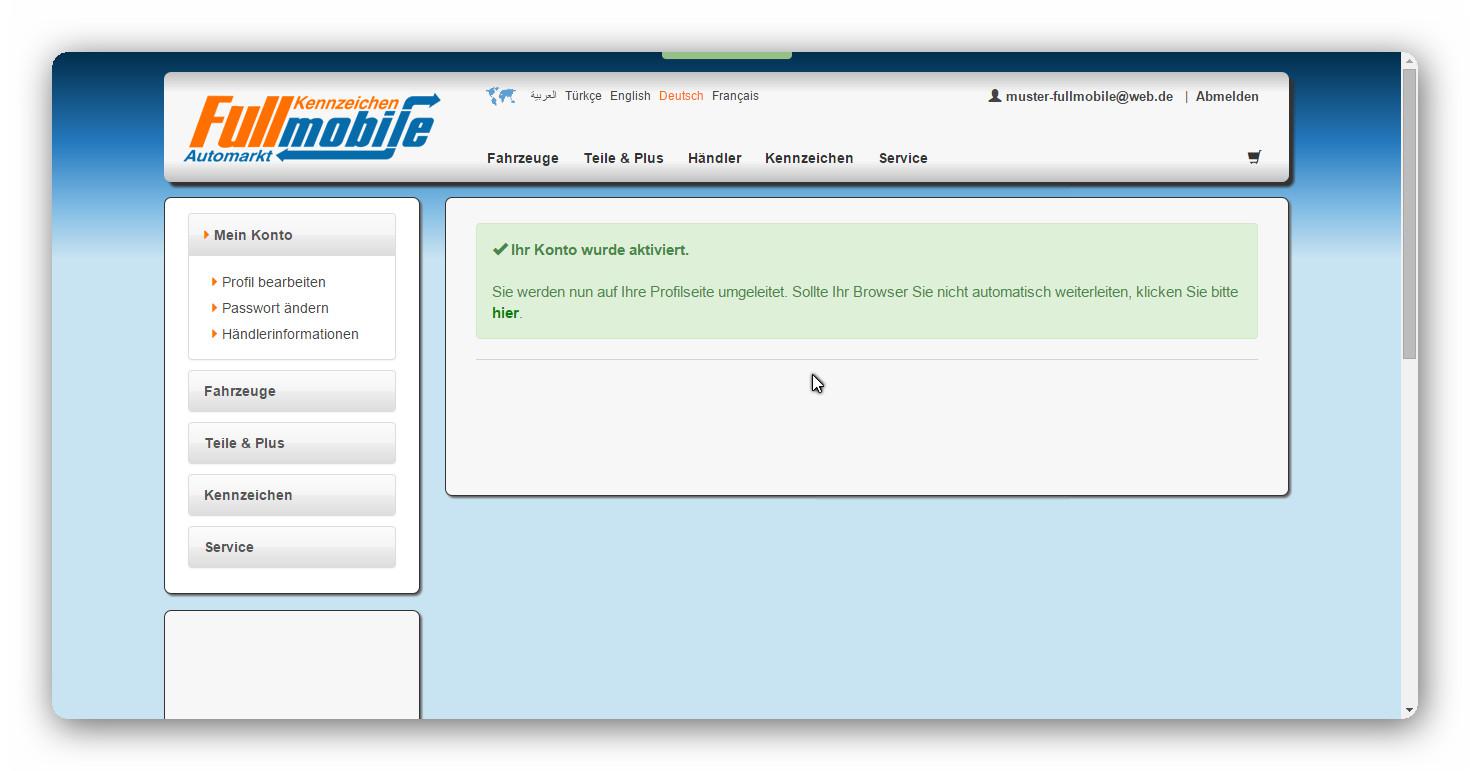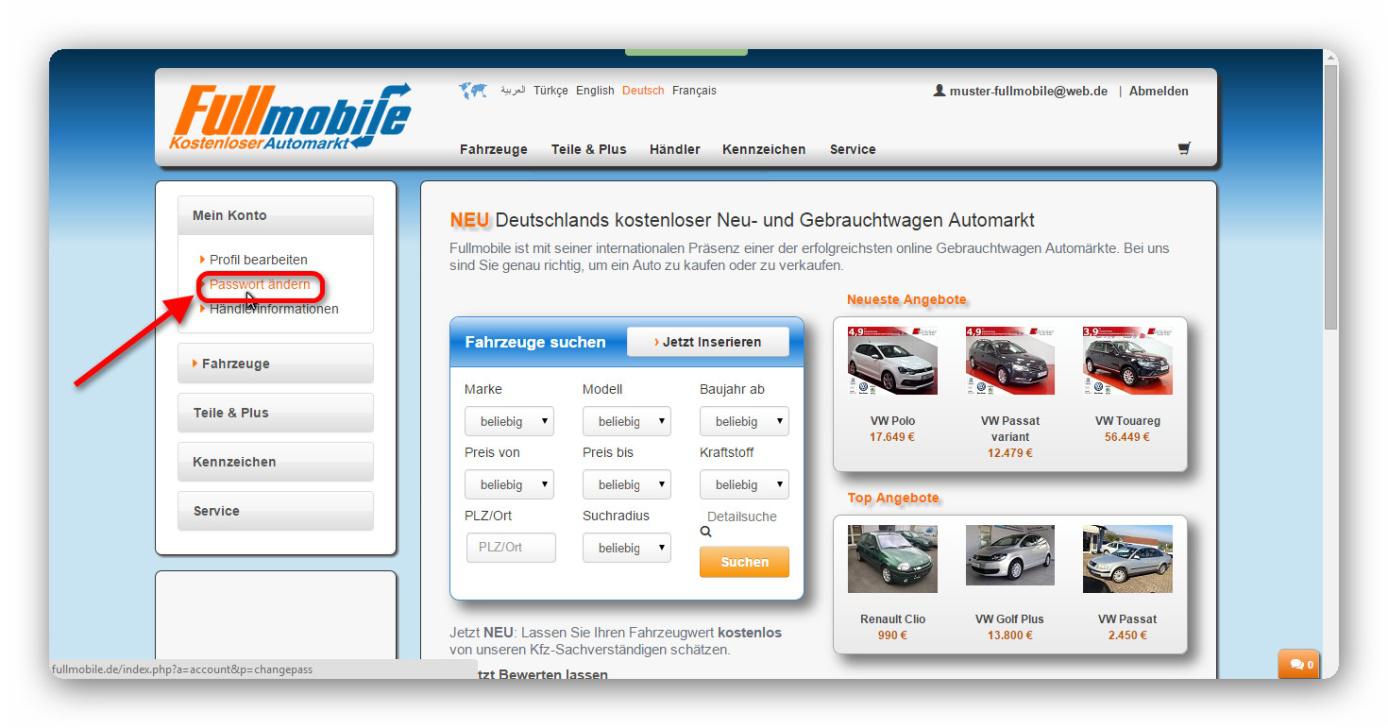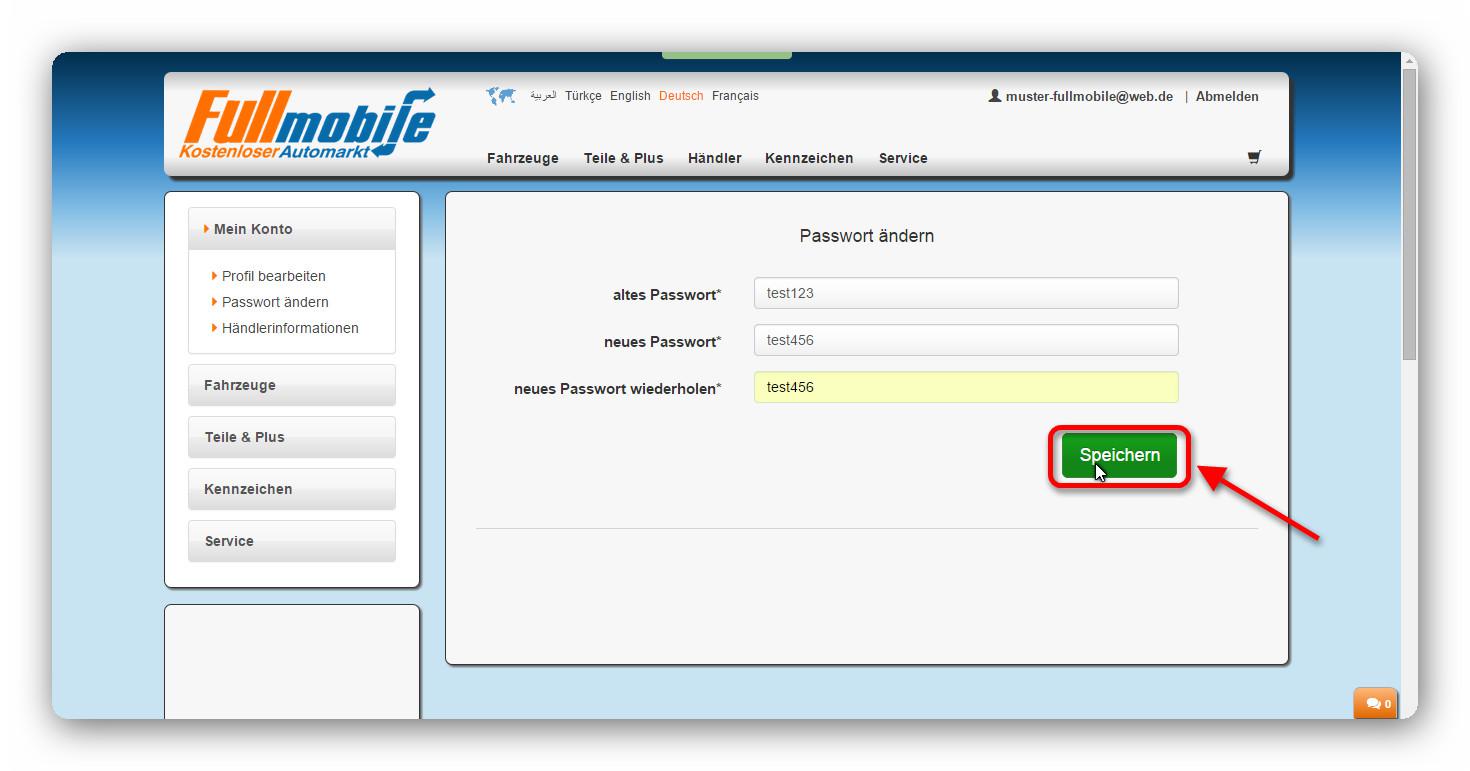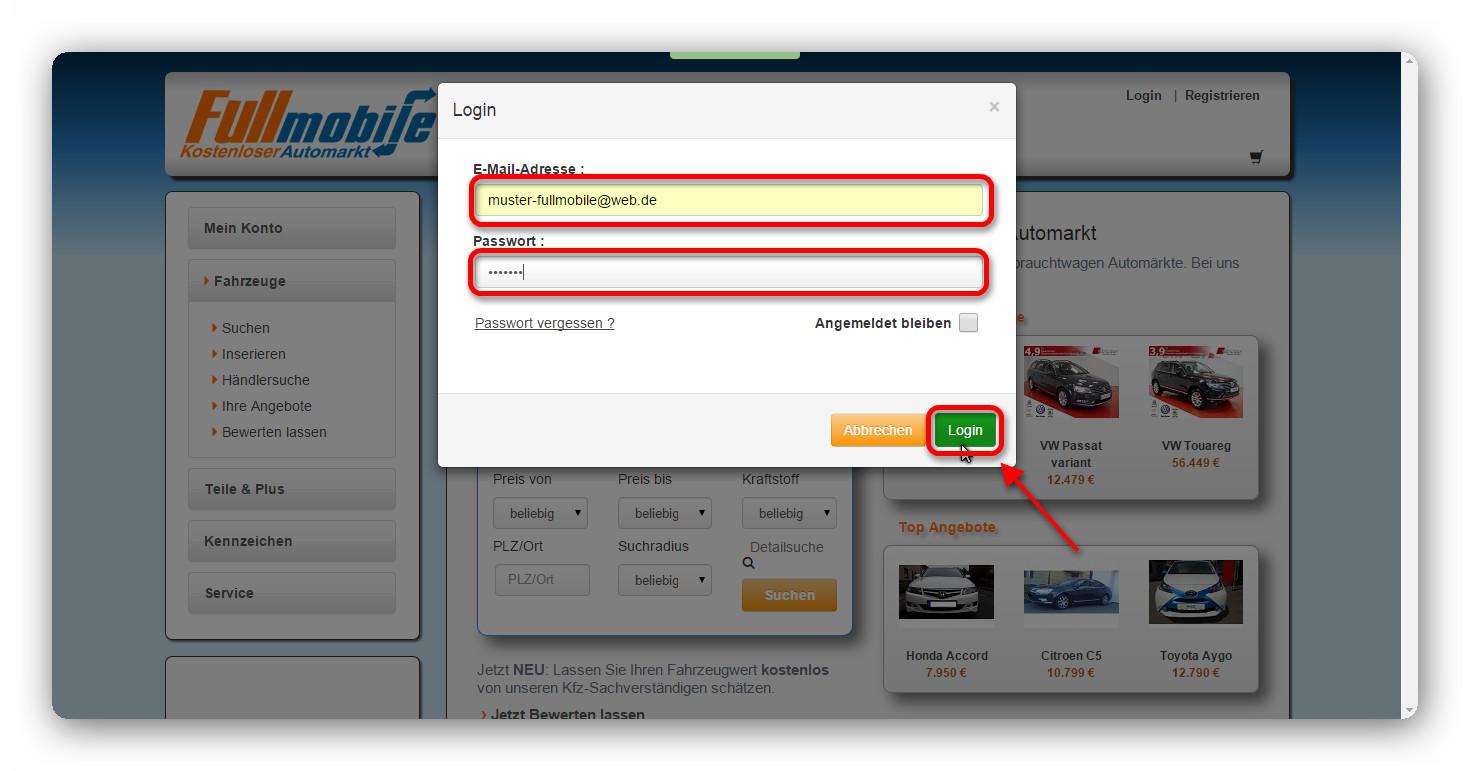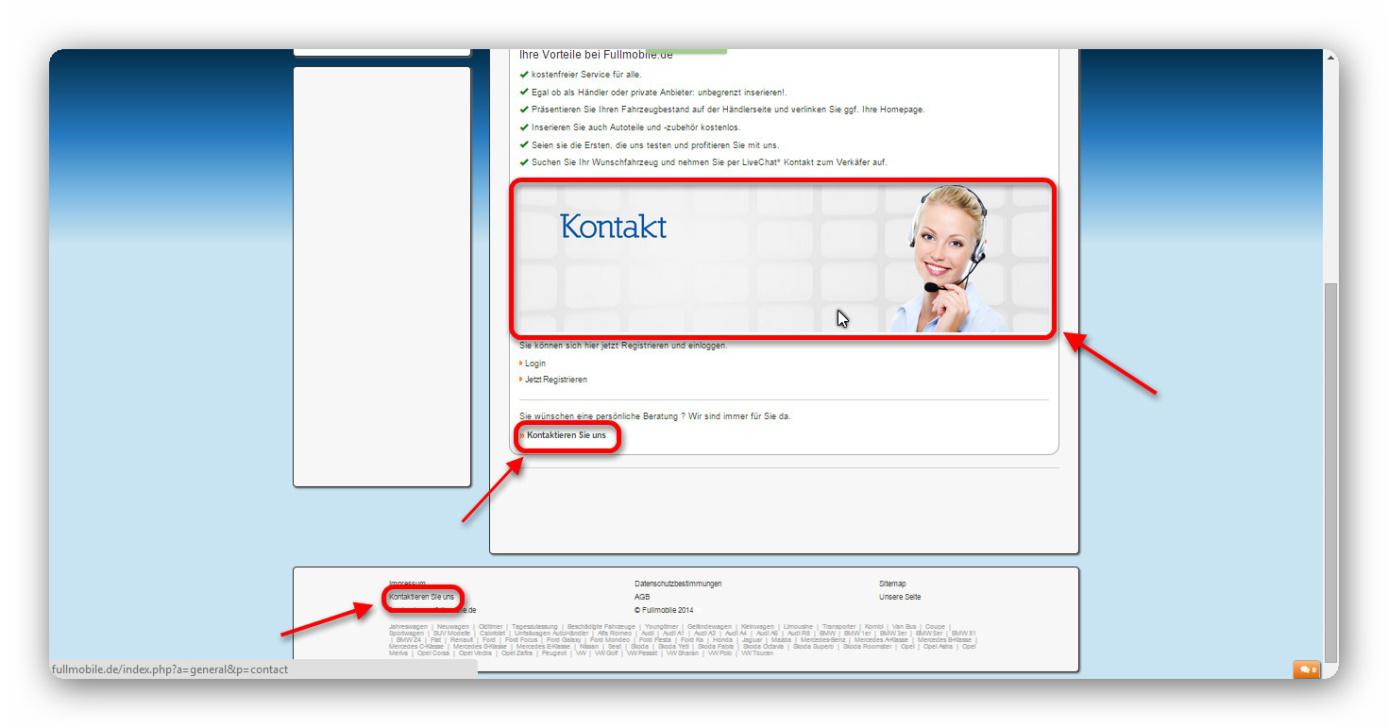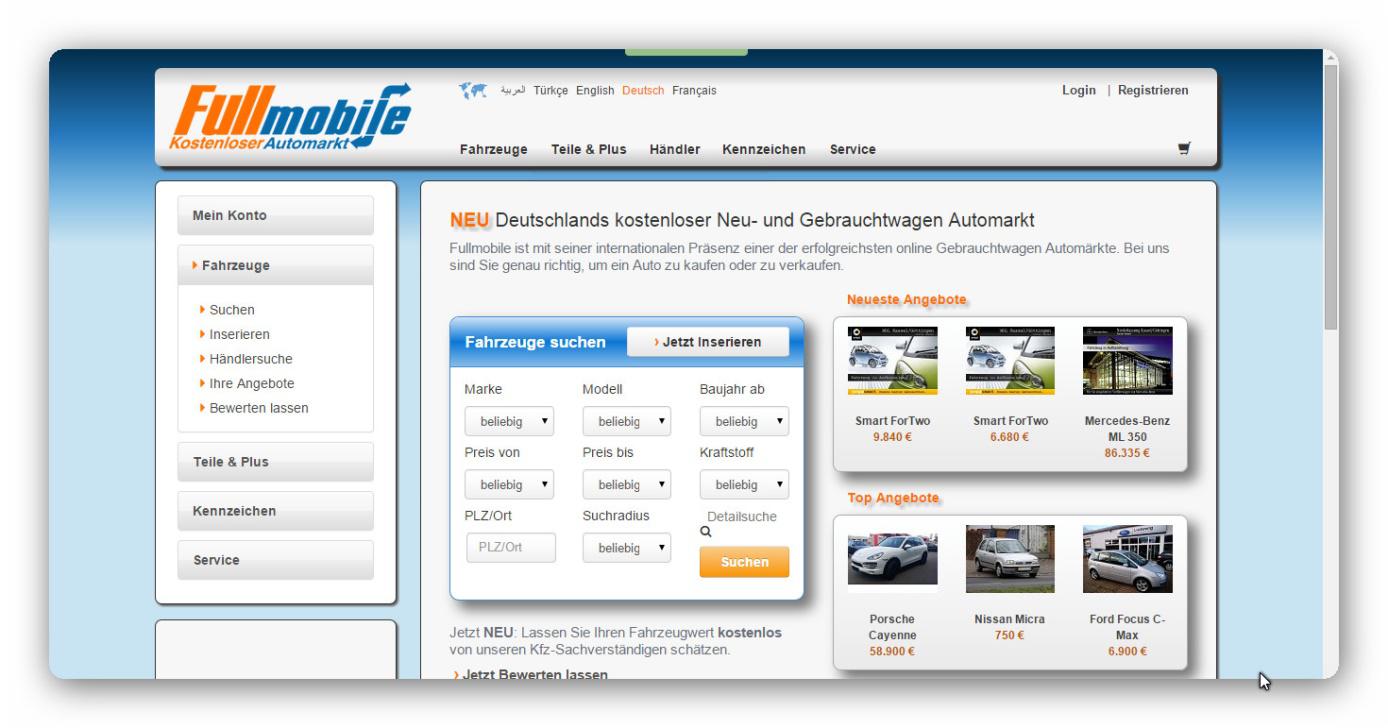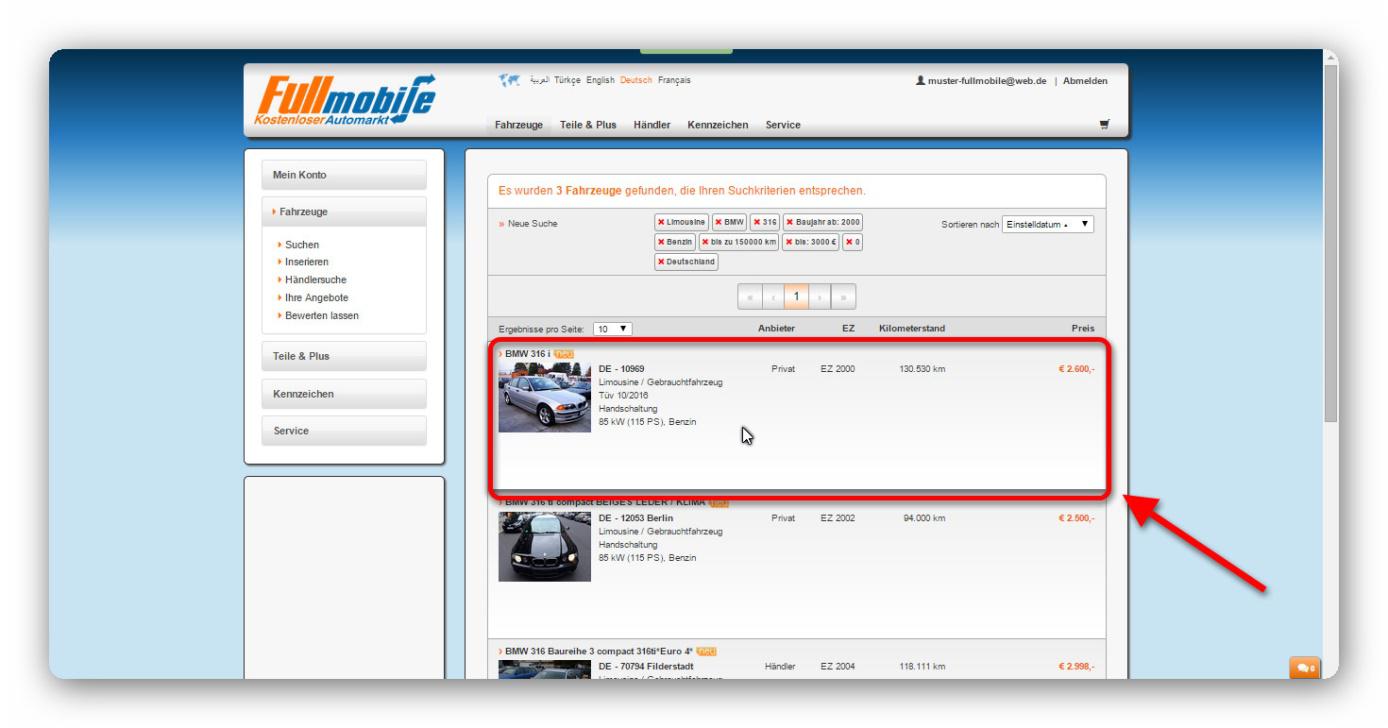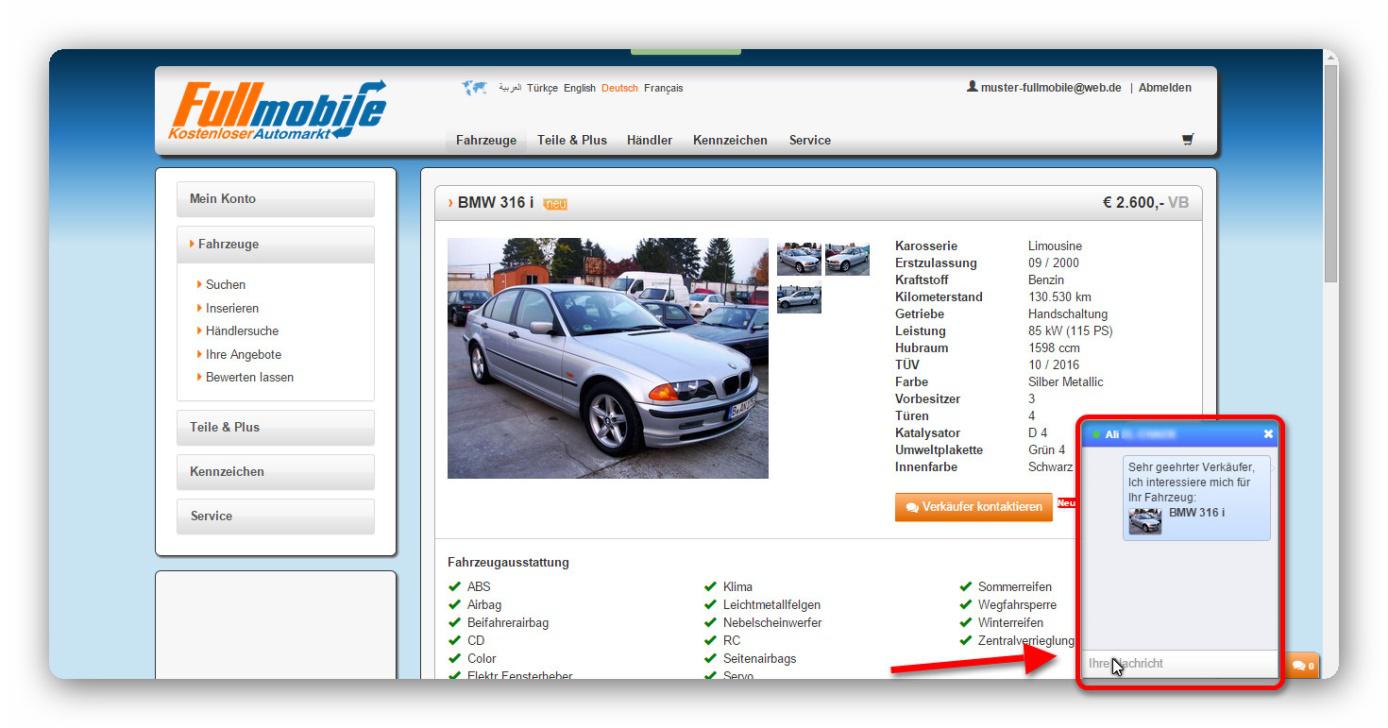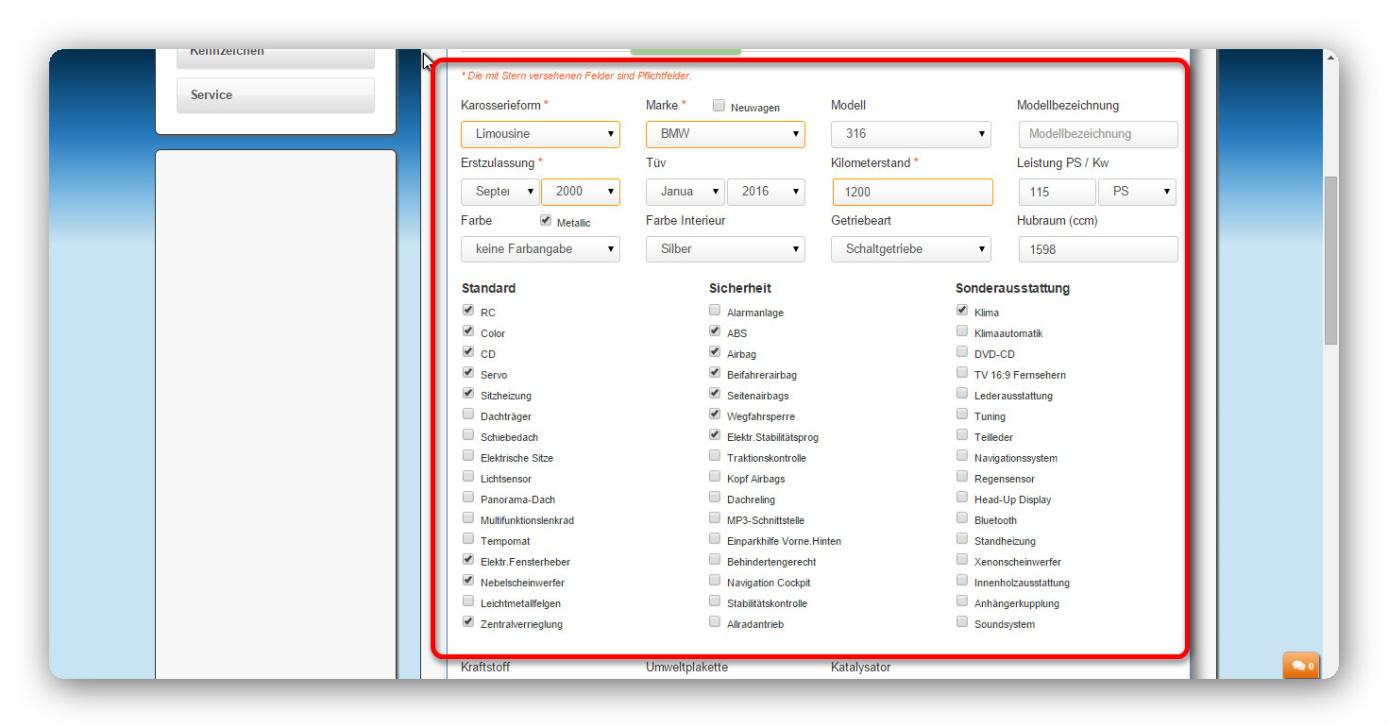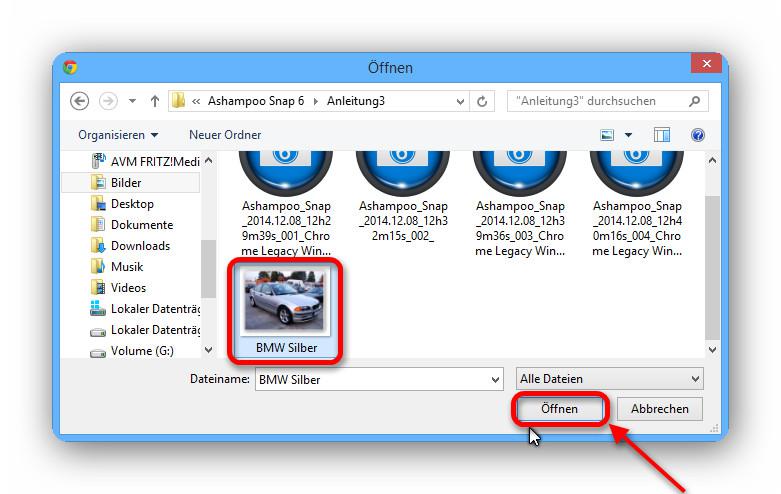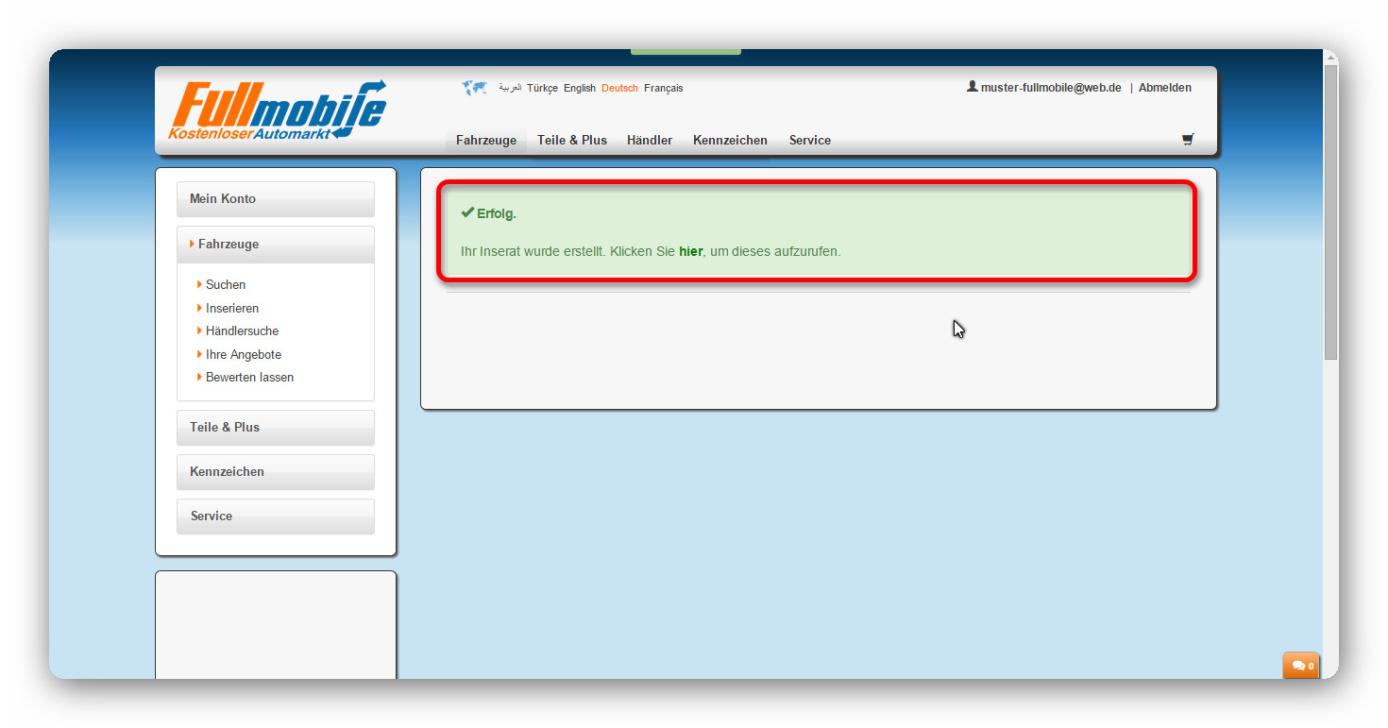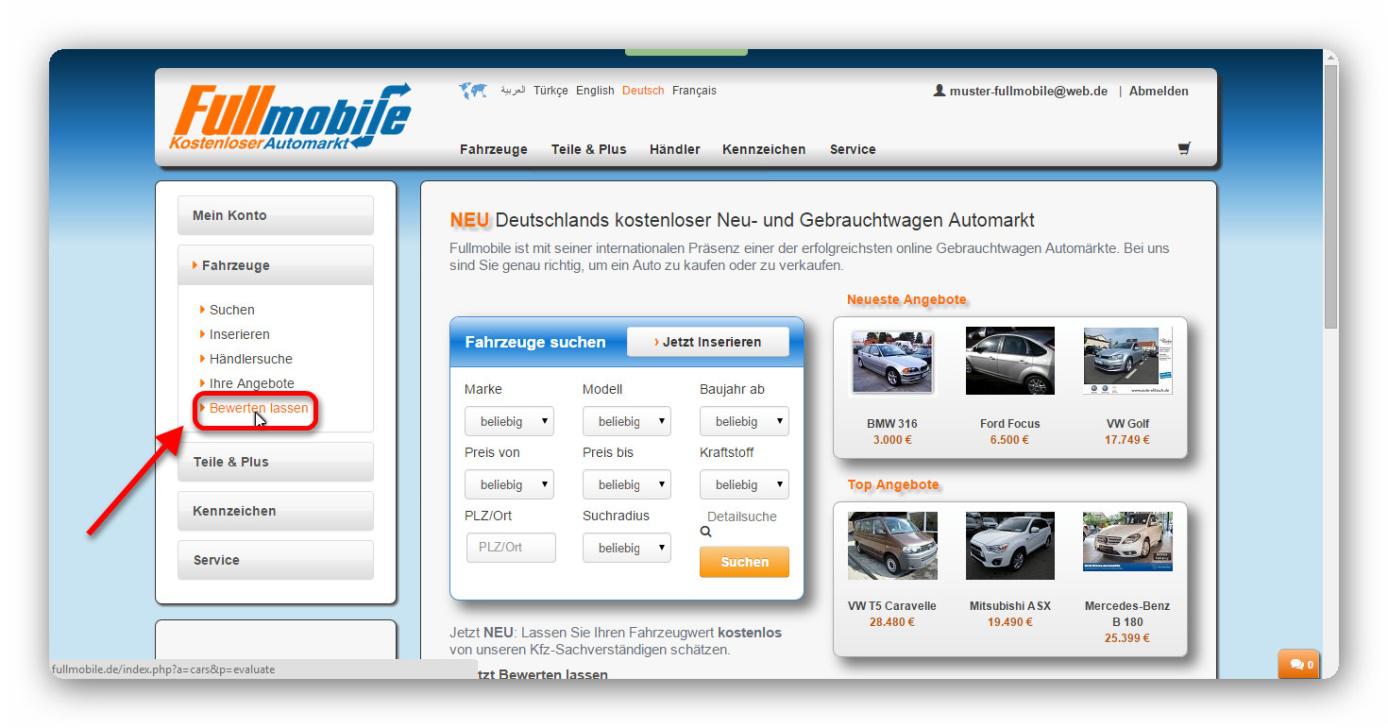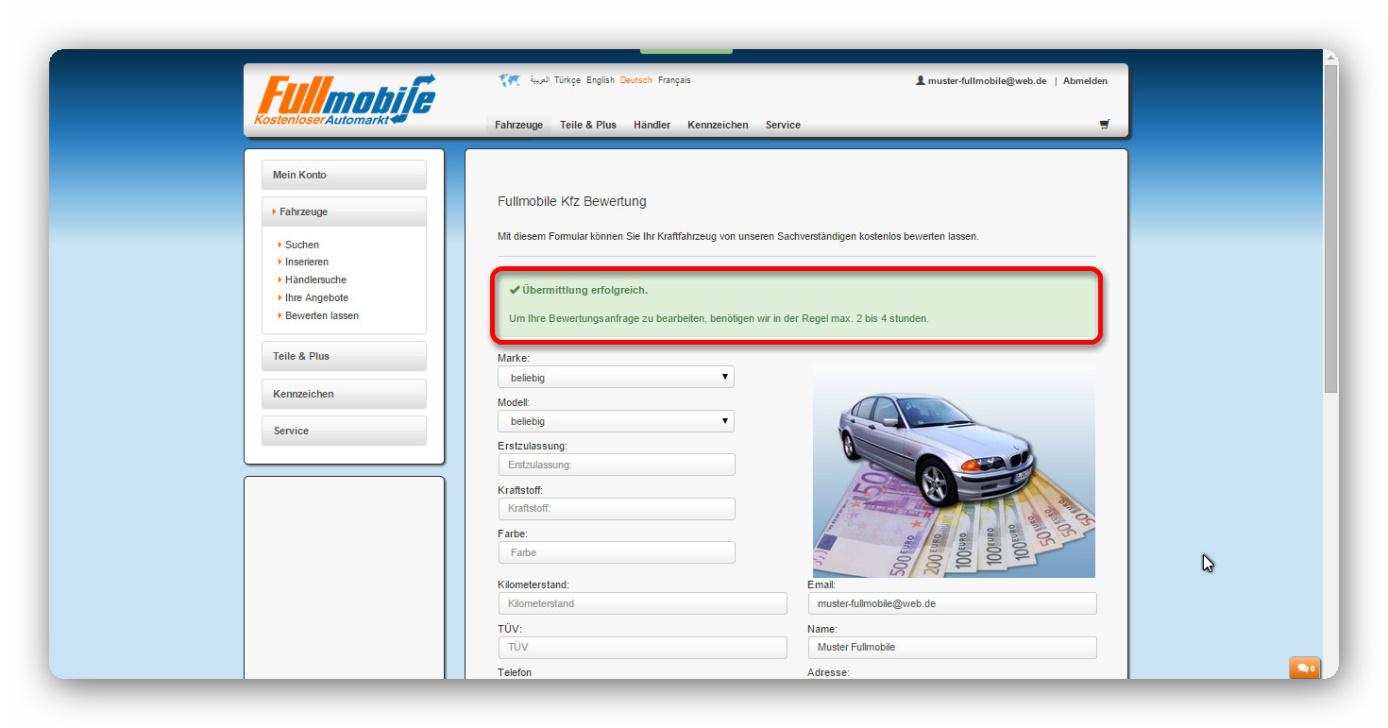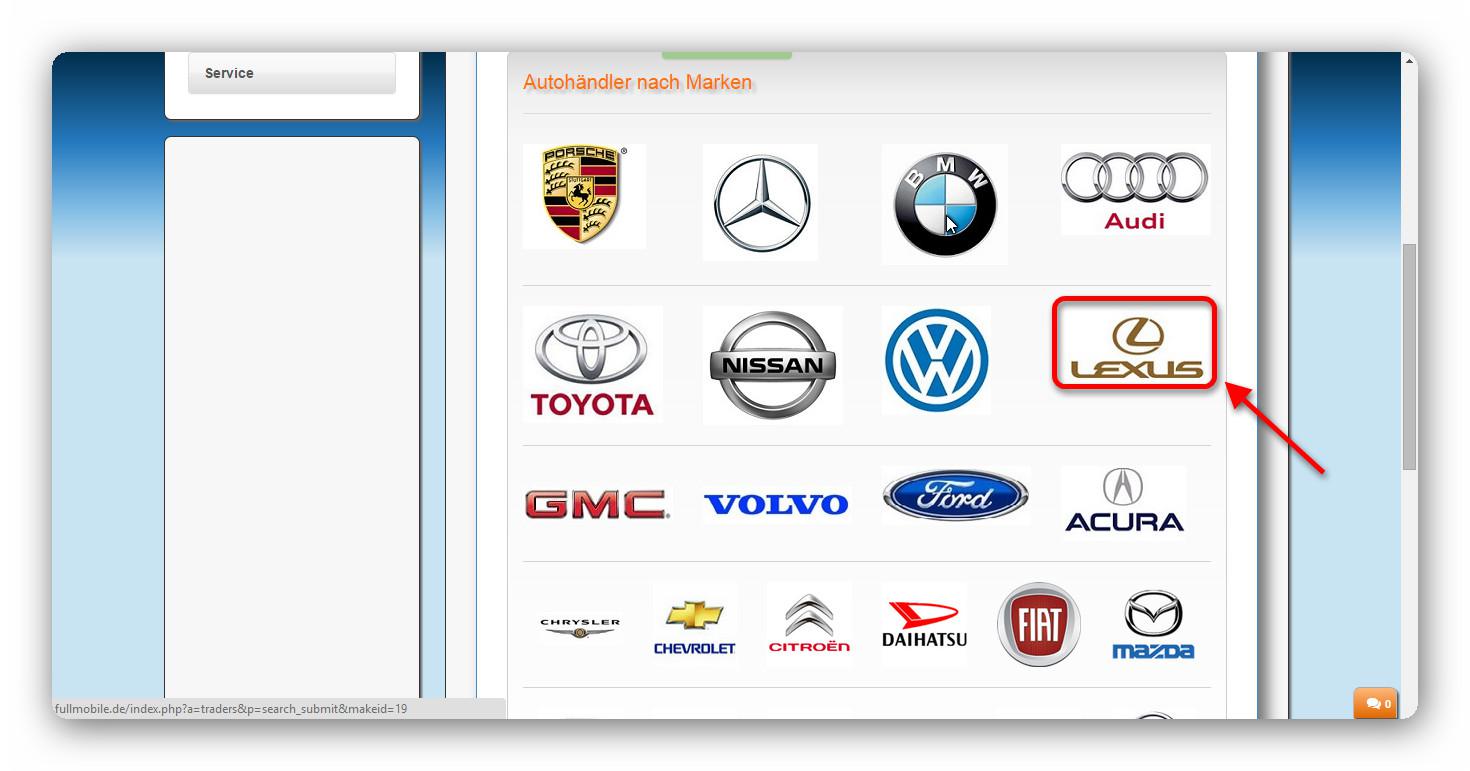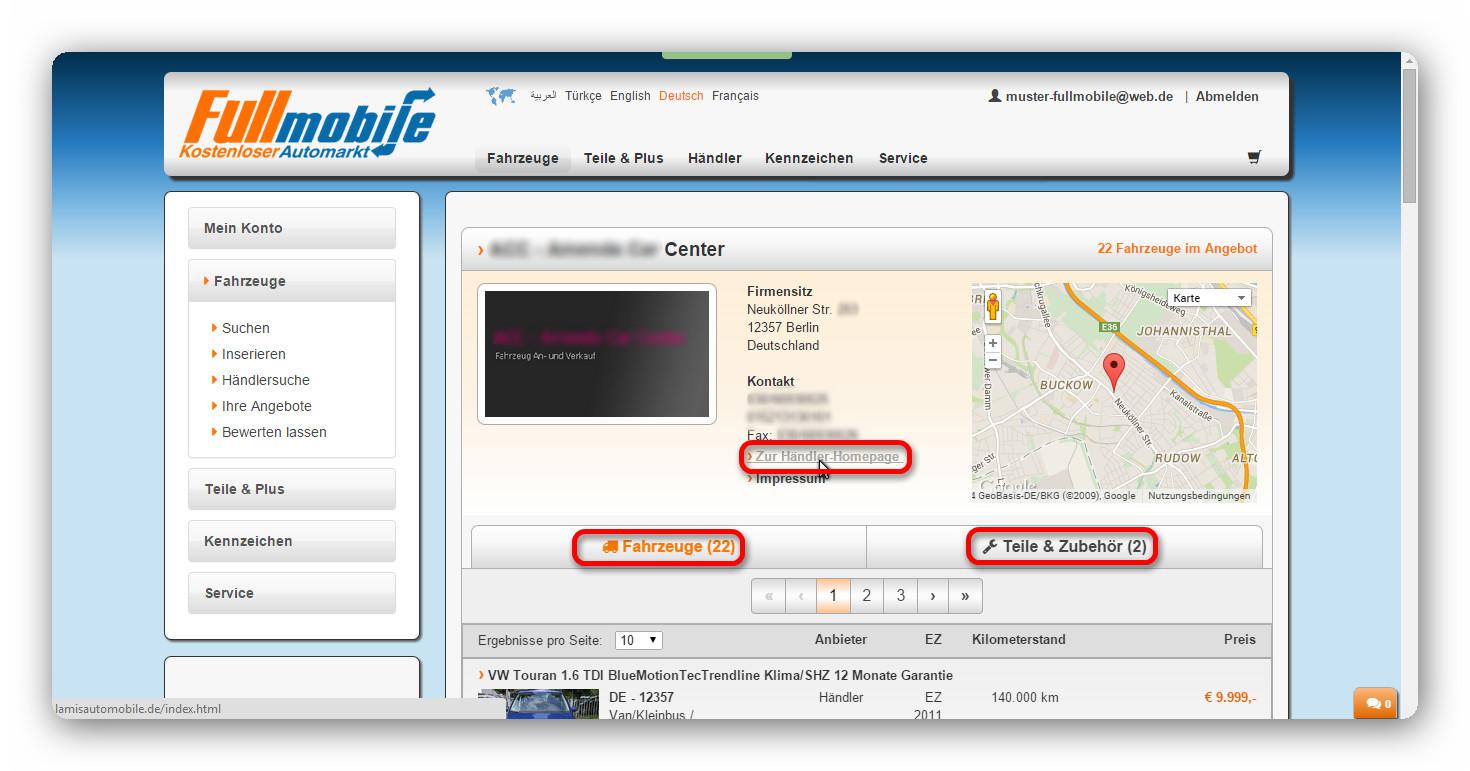Step 1 - Sign up
1.Please click on "Register" at the top right. A small registration window opens.
2. Please enter your email address now and password and click "Sign up".
3. A window will open with a request to activate your account.
4. Please log in now in your e-mail account and click the e-mail we sent you the link.
5. Congratulations, you are now registered with us.
Step 2 - Enter / Change data
1. Please now go to the menu item "Edit Profile" in the left menu column under "My Account" and enter / amend, or modify your data.
2. Now please click the bottom right of the "Save".
3. Now you have changed your data successfully.
Step 3 - Change Password
1. Please go to the menu item "Change Password" in the left menu, - column under "My Account“.
2. Now enter your old password, then the new password and repeat. Please click on "Save" at the bottom right.
3. Now the dialog box appears "Your message has been sent." We will answer your question as quickly as possible.
Step 4 - login
1. Please click on the top right of the "Login“.
2. Please enter your email address now and password and click "Sign up".
3. You are now logged in. Top right appears your e mail address.
Step 5 - Lost Password
1. If you have forgotten your password, click the login window on the left "forgotten password".
2. You will be redirected, please enter your e mail address and the verification code dr main navigation bridges "Submit" at the bottom right.
3. Your password has been reset.
4. Please log into your e-mail account, and then copy the new password, which we sent to you. Now Log in with your email address and the new password.
5. Now you can change your password, please see this step 3.
Step 6 - contacting
1. To contact us, go to the website at the bottom right of the menu item "Contact Us".
2. Or proceed to the option "Dealer Information" in the left menu column under "My Account".
3. Press now the "Contact Us".
4. Now, please enter your information and to send us your message and press "Send".
5. Now the dialog box appears "Your message has been sent." We will answer your question as quickly as possible.
Step 7 - Logout
1. To unsubscribe please go top right on the "Unsubscribe".
2. If your cancellation was successful, you will be redirected to our homepage further.
Step 8 - Vehicle Search
1. Please go to the menu item "Change Password" in the left menu, - column under "My Account.
2. Now enter the search criteria in the appropriate fields and click "Search" links below.
3. Now all vehicles that match your search appear. Please click on the car that you like.
4. There are 2 ways to get in touch with the dealer.
a. 1. Please go to the "Contact Seller" button on the right.
2. Now please enter your message Live chat in the dialog box and press Enter.
b. 1. Or please go down to seller information and make right your data and your message, and press "Submit".
2. Now you will receive, that your message has been successfully sent.
Step 9 - Advertise
1. Please go to the menu item "Change Password" in the left menu, - column under "My Account.
2. Now please select the characteristics of the vehicle in the appropriate fields.Please note: "* The marked with an asterisk are mandatory."
3. To upload images from the vehicle go press Down on the "cloud mark".
4. It now opens a "file selection window", please select your file and print on OPEN.
5. In a few seconds your file is uploaded. Please press down on the bottom right Advertise.
6. Congratulations, now is your ad online.
Step 10 - Delete Edit Listings
1. To edit your ad, please go to the menu item "Your offer" in the left menu column under "vehicles".
2. Print the "Edit" Please right. The window then appears as the "Advertise, please edit your ad and print the" Save ".
3. To delete your ad, please go right to "erase".
4. Now you will be prompted to confirm the deletion, please print links to "Set".
Can evaluate your vehicle - Step 11
1. To leave evaluate your vehicle from us, please proceed to the option "Rate leave" in the left menu column under "vehicles".
2. Please now enter all the data, as detailed as possible and print on "Rate now" at the bottom right.
3. Your request has now been sent to us, our experts will contact you shortly.
Step 12 - Find a Dealer
1. To find a dealer in your area, please go to the menu item "Find a Dealer" in the left menu column under "vehicles".
2. Please enter now your search criteria in the corresponding fields and press right click "Search".
3. But you can also search the dealer offered car, to simply print on the brand logo.
4. Shop for eBooks now appear in your area, please click on one of them.
5. On the merchant side are all the information you need to get to your car as quickly as possible.
Your Fullmobile.de- team hopes that we could help you.
Contact Us.
new Please contact via live chat to our friendly staff.
contact Support